Here’s a short list of things you shouldn’t need to worry about when setting up a static website:
- scaling up your servers for surges in traffic
- logging into the AWS Management Console just to upload a new index.html file
- spending US$5 to host a single static website
I myself was sick of worrying about these things. So I learned some Go, developed a small command line tool over the weekend, and open-sourced it.
AWS S3 is an affordable option for for hosting (and free for first time users), and AWS CloudFront is good for CDN. But setting up the two is a pain.
The checklist is pretty long:
- set up S3 correctly
- configure CloudFront
- make sure you’ve followed best practices such as HTTP -> HTTPS redirection
- sync files
- invalidate CloudFront for updates.
Luckily, my open source AWS-site-manager makes hosting and updating a static site as simple as a single command line.
AWS Site Manager is a simple command-line tool that makes it easy to host a static website with AWS S3 and CloudFront, without running afoul of best practices.
If this is your first time hosting a site, create an AWS account and register your domain name with a service such as Namecheap (make sure you use their monthly discount coupon).
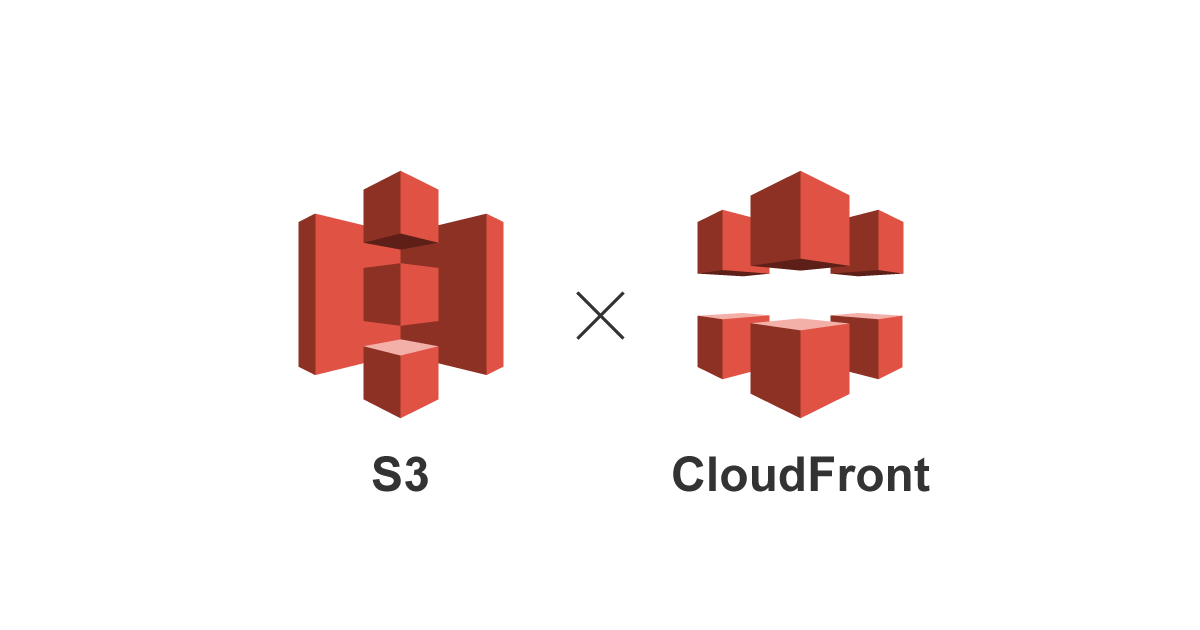
Why use S3 and CloudFront for static sites?
So given all the trouble, why bother with S3 and CloudFront? The two main reasons are:
- Affordability for features (compared to free Heroku dyno — which shuts down when you reach their inactivity limit — or Github.io — which doesn’t support HTTPS with custom domains)
- Speed (CloudFront is a cheap, but acceptable CDN)
Given the advantages, the only barrier was the setup, so we created a command line tool for convenient future usage. Below, I’ll walk you through how to set up this open-source site manager.
AWS-site-manager does 2 things:
1. Setup S3 and CloudFront with an opinionated configuration:
- Create S3 buckets
- Configure CloudFront Distribution and set up CNAME
- Upload and set custom HTTPS certs
- Redirect www to naked domains for better SEO
- Redirect HTTP to HTTPS for better SEO (if HTTPS is enabled)
- Set up IAM / let’s encrypt cert automatically (coming soon)
2. Sync a local folder with S3
- Gzip files for better site speed (will replace with CloudFront Gzip Setting)
- Sensible default for HTTP Header (correct MIME type, max-age=900, etag etc)
- Invalidate CloudFront distribution for files synced
Getting started: Install
Download the binary for Linux / Mac / Windows release here.
Or compile from sources: If you have Go 1.6 or above installed, run the following command:
go get -u github.com/oursky/aws-site-manager
go install github.com/oursky/aws-site-manager
How to Use AWS Site Manager
1. Set up AWS Credentials and config.
If you haven’t set up AWS credentials on your environment before, you can set it up by putting the following lines in ~/.aws/credentials.
aws_access_key_id=
aws_secret_access_key=
And in ~/.aws/config
region=us-west-2
You should also set the environment variable of AWS_SDK_LOAD_CONFIG. If you’re on Linux / Mac using bash put the following line in ~/.bashrc
export AWS_SDK_LOAD_CONFIG=1
You can read more about AWS CLI set up on its official documentation.
2. Use it!
Assuming you’re going to set up a website example.com and www.example.com, you can run:
cd ~/my_html_css_js
aws-site-manager create --domain example.com --www
aws-site-manager sync --domain example.com
The commands above will:
- set up a S3 bucket example.com and www.example.com
- sync all files in local folder
- redirect www.example.com to example.com
If you want to use https, and have the cert in PEM format ready, run the following command lines instead to setup HTTPS. (if your SSL registry sent you .key / .crt, read this)
cd ~/my_html_css_js
aws-site-manager create --domain example.com --www --ssl --certBody body.pem --certChain chain.pem --privateKey key.pem
aws-site-manager sync --domain example.com
Finally, you need to set up DNS mapping to your CloudFront distribution endpoint. Consider using AWS Route-53 for that.
You need to setup a CNAME record to point your domain name to the Cloud Front Distribution. You can get your CloudFront Domain Name from AWS Management Console, then set your domain’s CNAME to the Domain Name.
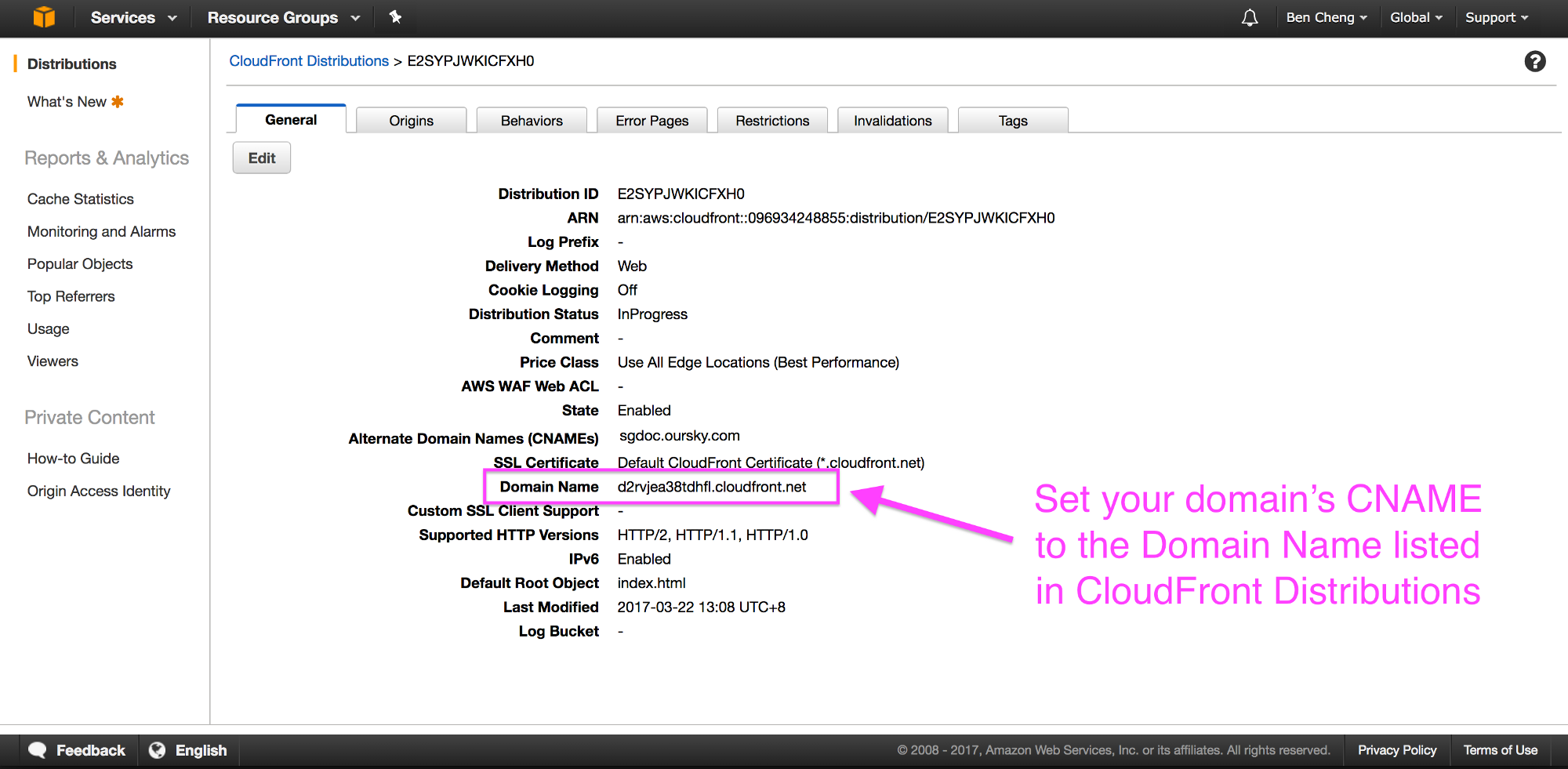
If you need to update the site, just run aws-site-manager sync –domain example.com In the folder and the command will compare the file changes, upload new files to S3, and invalidate the CloudFront cache for you.
Go forth and launch
This project solved a recurring problem for me and my team at Oursky. In addition to building mobile and web apps, we also often create one-off static sites that we want to be able to conveniently update every once in a while.
AWS-site-manager is open source and in its preliminary stages. If you want to contribute, you can create issues or submit a pull request.
If you have any questions about this project or serverless solutions in general, you can contact me here or on Twitter. Or, if you’re ever dropping by Hong Kong, come visit my office for a chat!
Enjoy!
PS: My company’s also working on another open-sourced project called Skygear.io, which is a free BaaS that includes features such as chat, social networks, bots, social logins, real-time and offline data sync, CMS for mobile, user management, etc.




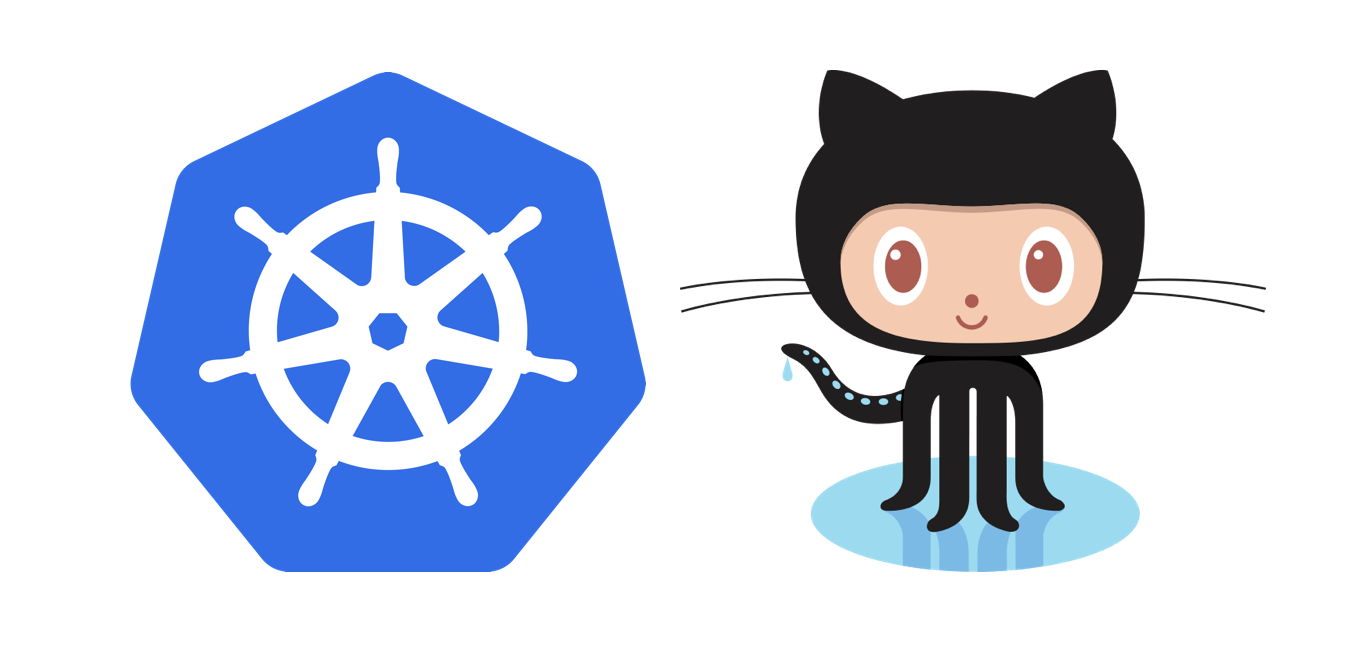
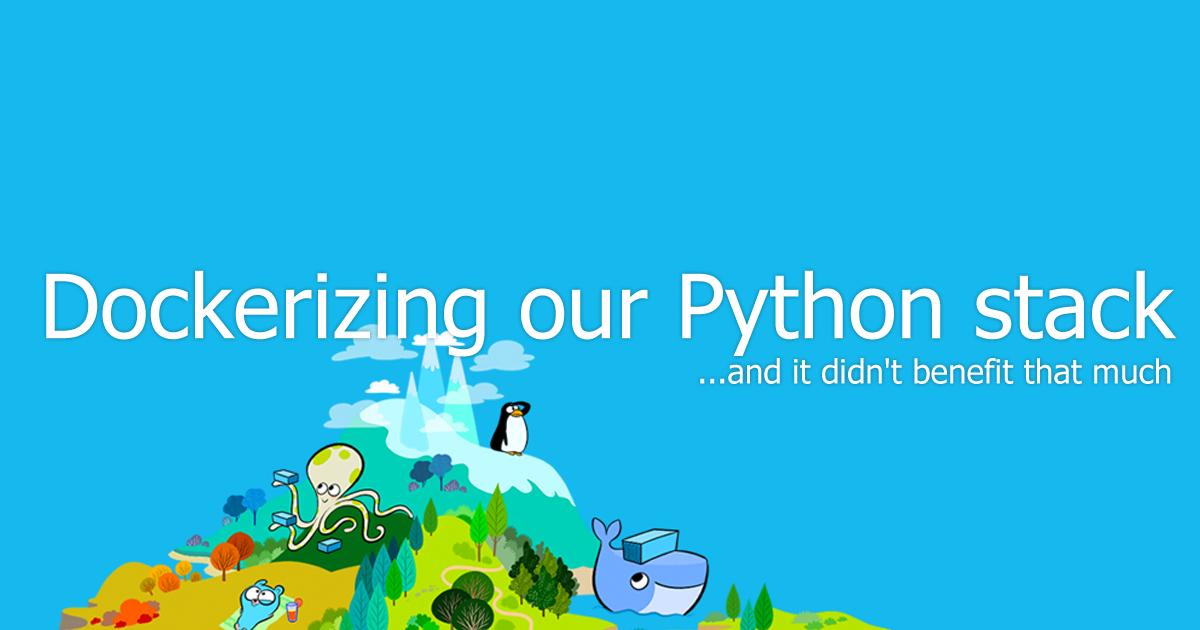
3 comments
All i can say is WOW.
I desperately want to use s3 and cloudfront for my dozens of sites but setup time has been prohibitive. This changes everything! Would also be interested in learning about gzip as opposed to S3….
Glad you like it!
Regarding gzip on S3, it is there to optimize the load time of static website by compressing the response. It is there since S3 won’t compress the http response with gzip by default (in contrast most web server like Apache / nginx have the options).
Cloudfront now have an option to compress response with gzip automatically, but I haven’t test how it works yet, will see if that should be another option for aws-site-manager
Nice Article. How it help to developer in terms of balance the day to day life.